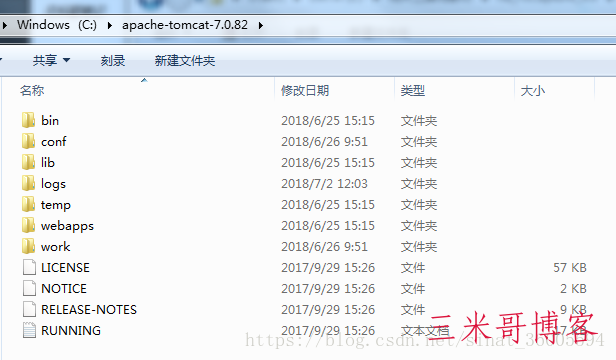您现在的位置是:首页 > 科研软件 > Materials Studio > 正文
Materials Studio
CentOS系统装MS8.0的安装教程
首先检查主机名。
[root@q~]# hostname
q
q这个主机名是我自己的姓氏字母。其实主机名无所谓,但是既然是做一个“零基础通用教程”,我还是改一个统一名字吧,不如叫MSserver如何?去修改/etc/sysconfig/network
开始改名:
[root@q~]# vi /etc/sysconfig/network
修改后的network内容如下:
NETWORKING=yes
HOSTNAME=MSserver
然后重启电脑,让新用户名生效。
检查hosts文件,主要是为了把MSserver加入本地回环中。
[root@MSserver~]# vi /etc/hosts
修改后的hosts文件内容如下
127.0.0.1
::1
然后关闭防火墙,防止防火墙跟咱们捣乱。
iptables:清除防火墙规则:
iptables:将链设置为政策ACCEPT:filter
iptables:正在卸载模块:
然后关闭SELINUX防止美国国家安全局跟咱们捣乱。
打开/etc/selinux/config文件,修改内容如下:
SELINUX=disabled
SELINUXTYPE=targeted
其实呢,防火墙和SELINUX不关闭,安装过程也未必就有问题。不过,关了就更不会有问题的说!实在不放心,你安装完毕再改回来就是了嘛。
然后,重要的一步是,检查系统所需的库文件是否齐全(一般是不齐全的):
[root@MSserver~]# rpm -qa|grep glibc; rpm -qa|grep libgcc; rpm -qa|grep libstdc++ ;rpm -qa|grep redhat-lsb
执行了上述命令之后,检查你的本地电脑的库文件名是否与下述一致。
glibc-common-2.12-1.80.el6.x86_64
glibc-2.12-1.80.el6.x86_64
glibc-devel-2.12-1.80.el6.x86_64
glibc-2.12-1.80.el6.i686
glibc-headers-2.12-1.80.el6.x86_64
compat-glibc-2.5-46.2.x86_64
compat-glibc-headers-2.5-46.2.x86_64
libgcc-4.4.6-4.el6.i686
libgcc-4.4.6-4.el6.x86_64
libstdc++-devel-4.4.6-4.el6.x86_64
compat-libstdc++-33-3.2.3-69.el6.x86_64
libstdc++-4.4.7-4.el6.i686
libstdc++-4.4.6-4.el6.x86_64
compat-libstdc++-296-2.96-144.el6.i686
redhat-lsb-printing-4.0-3.el6.centos.x86_64
redhat-lsb-graphics-4.0-3.el6.centos.x86_64
redhat-lsb-4.0-3.el6.centos.x86_64
这些库都要有。如果缺少哪个库,自行用”yumlist | grep 库名”和“yuminstall库名”去查询和安装。一定要注意,版本号无所谓,不要因为我这儿显示的是glibc-common-2.12-1.80.el6.x86_64而你那里显示的是glibc-common-2.12-1.25.el6.x86_64而苦恼!!只要前面的库名和后面的x86_64或i686对应上就行啦!中间那一大串号码,只要这个库能在你的电脑上正常运行,就!真!的!无!所!谓!至于如何使用yum……自行man吧。
重启电脑,使之生效。
其实我们刚才根本就没去安装任何MS,对吧?我们一直在为安装MS做准备!现在终于准备完毕了。我们即将开动正题了哦!
我们进入自己的账户。我的账户名字就叫q,大家的随便。
解压MS8.0的压缩包:
[q@MSserver~]$ tar xzvf Materialsstudio80.tgz
MaterialsStudio80/
MaterialsStudio80/MaterialsStudio_InstallGuide.js
MaterialsStudio80/MaterialsStudio_InstallGuide.htm
MaterialsStudio80/install
MaterialsStudio80/lib/
......(下面还有好多提示,要解压出好多文件来的。)
解压完毕后,检查一下MaterialsStudio80文件夹的个头儿,应该是1G多:
[q@MSserver~]$ du -sh MaterialsStudio80
1.1G
然后开始安装吧:
[q@MSserver~]$ cd MaterialsStudio80;./install
Performingper-user installation of Materials Studio 8.0. Restart thisinstallation as root if you wish to perform an RPM-basedinstallation.
Pleaseenter the location in which to install Materials Studio 8.0
Thelocation where Materials Studio will be installed is /MaterialsStudio8.0
[/home/q/Accelrys]
是否要在/home/q/Accelrys下安装?选择是,那么就直接回车;否则,自行输入一个文件夹。我这儿直接回车了。
TheAccelrys License Pack is required in order to run Materials Studio8.0.
Pleaseenter the location of a License Pack installation, or an emptydirectory into which the License Pack will be installed.
[/home/q/Accelrys]
是否要把LicensePack安装在/home/q/Accelrys下?我这里也是直接回车了,选择默认。我们暂时不安装license,只建立一个空文件夹。待会儿再安装license。
/home/q/Accelrysdoes not appear to contain a supported License Pack installation.Would you like to install it to that location? [Y/n]
[Y]
直接回车,待会儿再安装license。
Doyou wish to start the Gateway service after installation? Answer nohere if you wish to configure security settings before starting.(Y/n)
[Y]
当然启动Gateway,直接回车。
RunningLicensePack installation...
/home/q/MaterialsStudio80/LicensePack/lp_setup:line 106: [: too many arguments
InitializingInstallShiel
LaunchingInstallShield Wizard........
/home/q/MaterialsStudio80/LicensePack/lp_setup_linux.sh:line 1735: warning: here-document at line 1735 delimited byend-of-file (wanted `/dev/null')
AccelrysLicense Pack 7.6.11 - InstallShield Wizard
Welcometo the InstallShield Wizard for Accelrys License Pack 7.6.11
TheInstallShield Wizard will install Accelrys License Pack 7.6.11 onyour
computer.
Tocontinue, choose Next.
AccelrysLicense Pack 7.6.11
AccelrysSoftware Inc.
http://www.accelrys.com
Press1 for Next, 3 to Cancel or 5 to redisplay [1]
我们选择默认,直接回车,也就是NEXT。
AccelrysLicense Pack 7.6.11 - InstallShield Wizard
AccelrysLicense Pack 7.6.11 Install Location
Pleasespecify a directory or press Enter to accept the default directory.
DestinationDirectory [/home/q/Accelrys]
我们选择默认,直接回车,也就同意默认文件夹。
Press1 for Next, 2 for Previous, 3 to Cancel or 5 to Redisplay [1]
我们选择默认,直接回车,也就是NEXT。
AccelrysLicense Pack 7.6.11 - InstallShield Wizard
Selectthe features for "Accelrys License Pack 7.6.11" you wouldlike to install:
AccelrysLicense Pack 7.6.11
Toselect/deselect a feature or to view its children, type its number:
1. [x] LicensePack
2. [ ] Compatibility LicensePack
TheCompatibility LicensePack is required for supporting Accelryssoftware shipped with License Packs 6.x or lower and to support IRIXand Solaris platforms. See License Pack documentation for completelist of Accelrys software supported by this License Pack.
Otheroptions:
0.Continue installing
Entercommand [0]
我们选择默认,直接回车,也就是CONTINUE。
Press1 for Next, 2 for Previous, 3 to Cancel or 5 to Redisplay [1]
我们选择默认,直接回车,也就是NEXT。
AccelrysLicense Pack 7.6.11 - InstallShield Wizard
AccelrysLicense Pack 7.6.11 will be installed in the following location:
/home/q/Accelrys/LicensePack
withthe following features:
LicensePack
fora total size:
157.7MB
Press1 for Next, 2 for Previous, 3 to Cancel or 5 to Redisplay [1]
我们选择默认,直接回车,也就是NEXT。
AccelrysLicense Pack 7.6.11 - InstallShield Wizard
InstallingAccelrys License Pack 7.6.11. Please wait...
|-----------|-----------|-----------|------------|
0%
此处有进度条。
Creatinguninstaller...
Finalizingthe Vital Product Data Registry. Please wait...
ConfiguringLicense Pack
AccelrysLicense Pack 7.6.11 - InstallShield Wizard
TheInstallShield Wizard has successfully installed Accelrys LicensePack
7.6.11.Choose Finish to exit the wizard.
Press3 to Finish or 5 to Redisplay [3]
我们选择默认,直接回车,也就是FINISH。
这不是结束!这是License的结束而已。
开始安装MS的本体。
你会看到屏幕上会长期显示这句话:
Runninginstallation ...
你郁闷了,难道死机了?没关系,看看任务管理器,你会发现,电脑正在拼命为你工作:
这张抓图可是暴露了我的电脑的孱弱啊,AMD的双核CPU,而且速度只有2x1.4GHz,内存倒是上了4GB,这还是我扩容的结果。到这儿我倒是可以给大家一个建议,搞一台孱弱电脑来,装了centos,你可用它进行各种学习+折腾啦。随便怎么折腾。Linux的稳定性,是建立在使用者不作的前提下。但是这台学习用的孱弱机器,你随便作,作嗝P了你重装就是啦,破电脑,作死也不心疼。作来作去,你的水平就提高了啊。
在刚才敲字儿的时候,电脑已经完成了安装任务。
RunningConfigureMaterial
Gatewayconfiguration...
Port18888 appears to be available right now...
Startinggateway at:
http://MSserver:18888/
/home/q/Accelrys/MaterialsStudio8.0/etc/Gateway/root_default/httpd/bin/apachectlstart: httpd started
Gatewaystart succeeded - running as process 13604.
testinggateway installation for script u/dsd_test.pl
RunningGET for url http://MSserver:18888/dsd/commands/u/dsd_test.pl
Itworks! ...
Thisis the simple cgi test output ...
Testsucceeded, it appears!
1) Enter temporary license password
2)Set connection to license server
3)List command line license administration tools
99)Finished with license configuration
Chooseone of the above options:
输入99,回车。MS本体安装完毕。
下面又是License的问题了。
打开msi.lic文件,把msi全部替换为q,把this_host替换为MSserver。保存在/home/q/Accelrys/LicensePack/Licenses/这个文件夹下。
然后就进入/home/q/Accelrys/LicensePack/etc文件夹,安装license。
[q@MSserveretc]$ . lp_profile
[q@MSserveretc]$ lp_server –s
最后把Gateway放在开机启动列表中,换到root账户去,
[root@MSserveretc]# cd /home/q/Accelrys/MaterialsStudio8.0/etc/Gateway/
[root@MSserverGateway]# cp msgateway_control_18888 /etc/rc.d/init.d/
[root@MSserverGateway]# chkconfig --add msgateway_control_18888
全部完成!
相关文章
- Materials Studio新建项目提示an error occurred while creating the new project
- Materials Studio 2020/2019/2018/2017软件远程代安装服务Linux CentOS Ubuntu
- materials studio,win10 一使用键盘就会卡死
- material studio 怎么处理failed to initialise from settings.xml cleanly
- MaterialsStudio软件常见问题的解决方法
- materials studio在新建3D模型时打开失败
- CentOS7安装ms可能出现的错误
- Materials Studio 软件安装常见问题及解决方法
- Material Studio 安装过程中遇到的问题
- MS8.0点击Dmol3中Calculation出现问题”Unable to connect dialog,